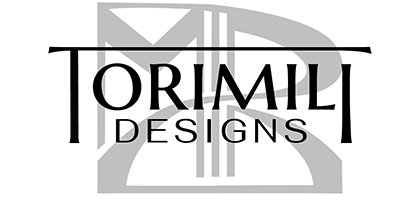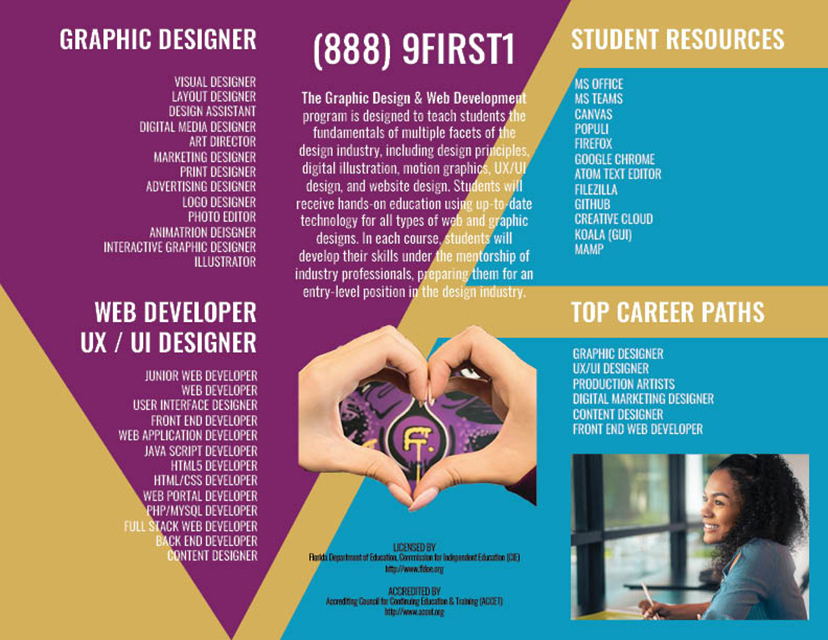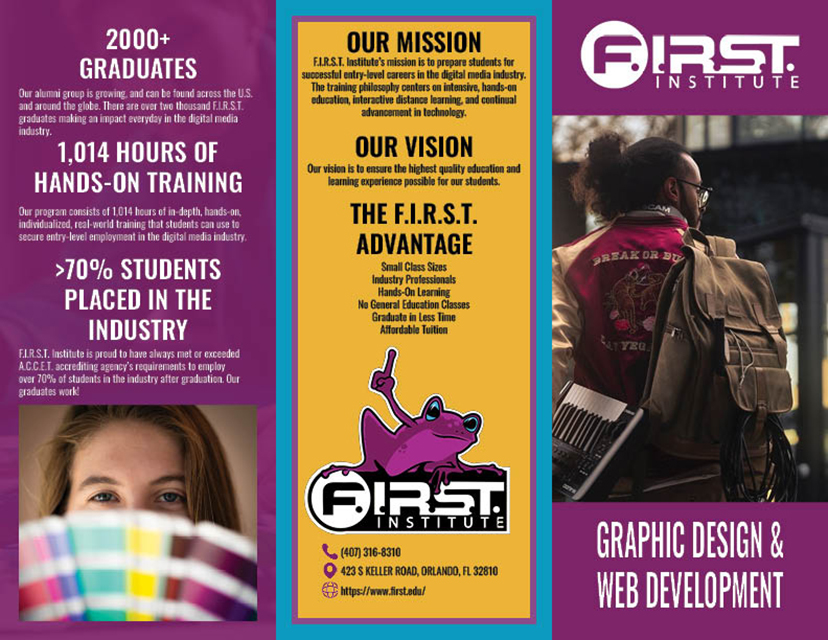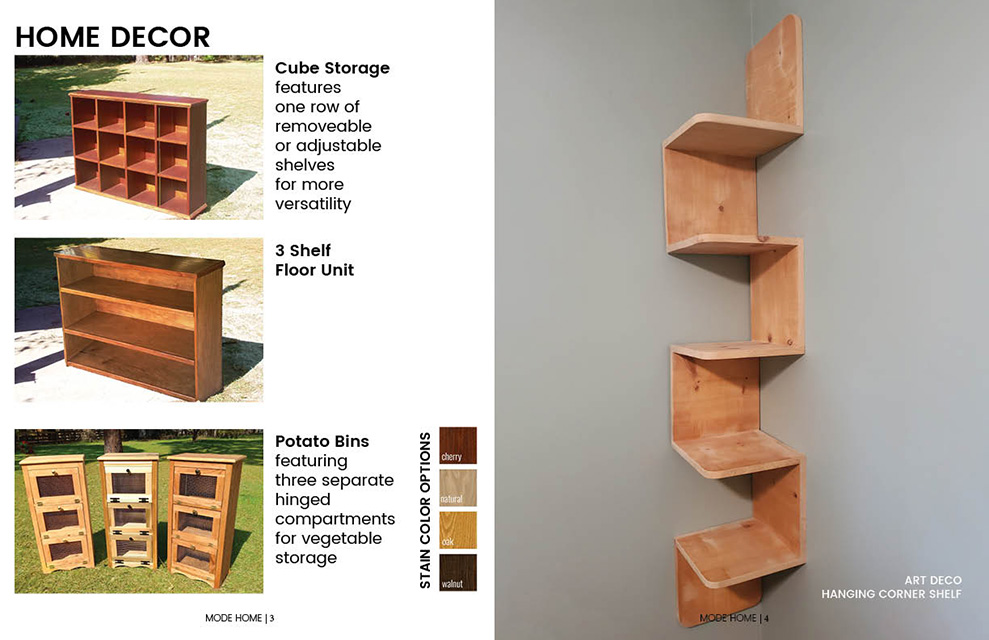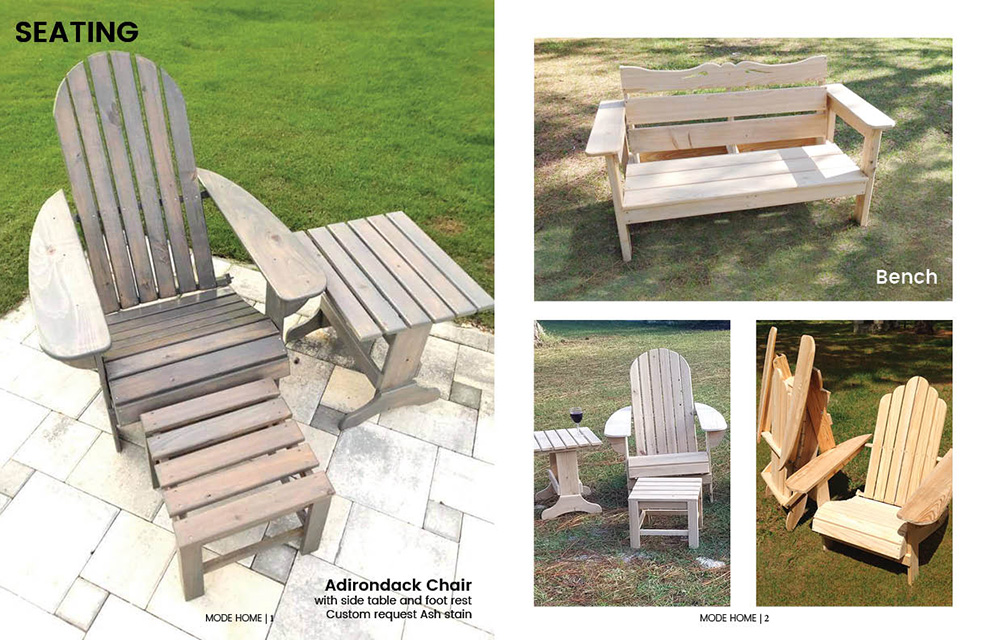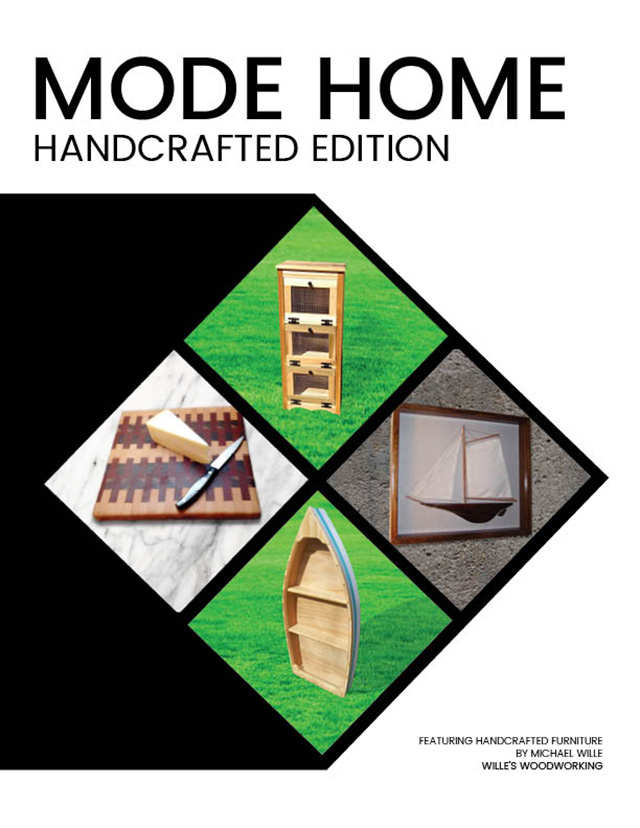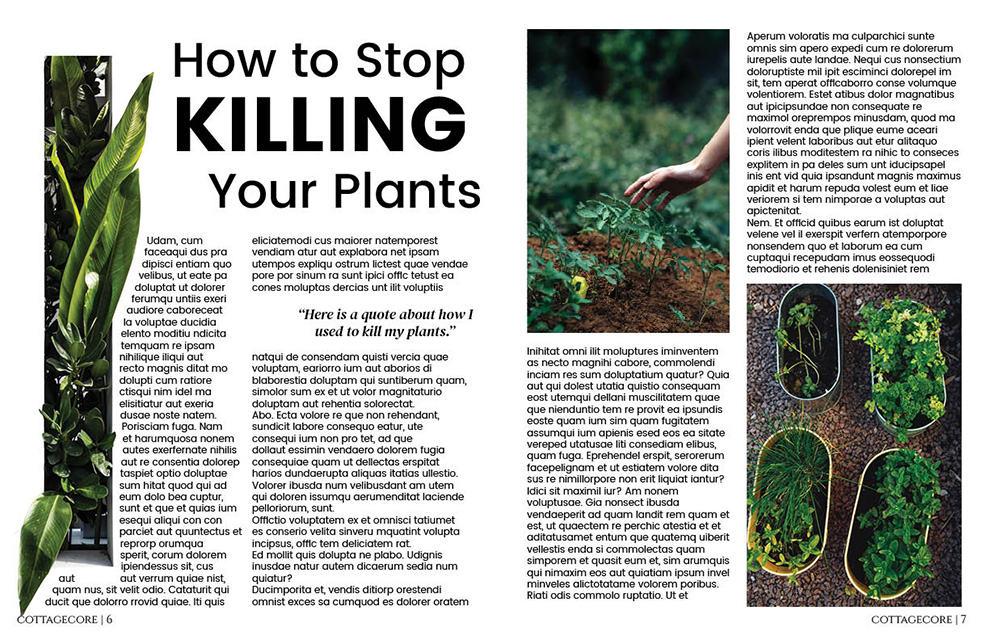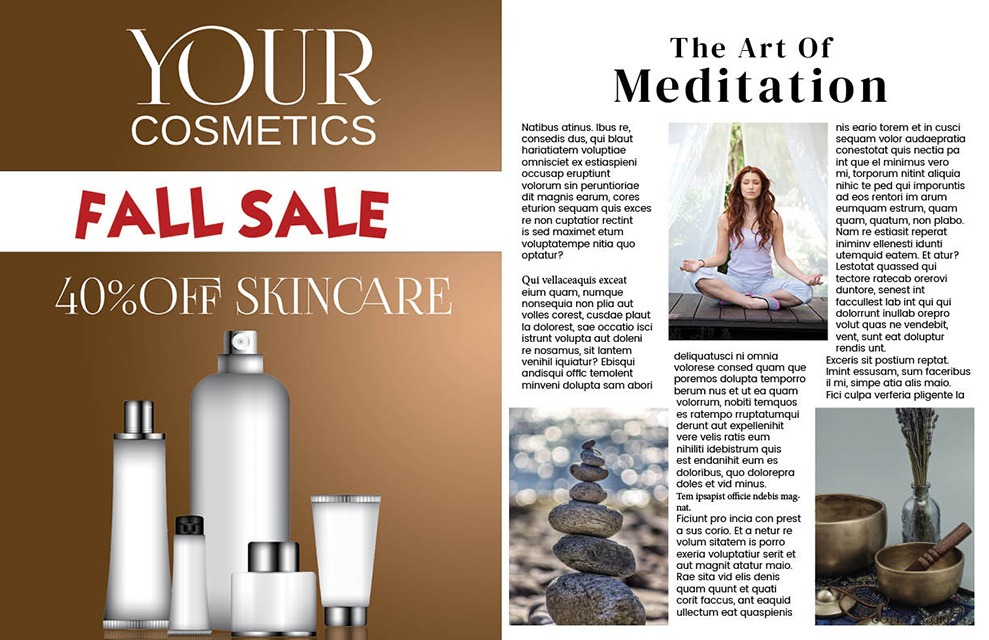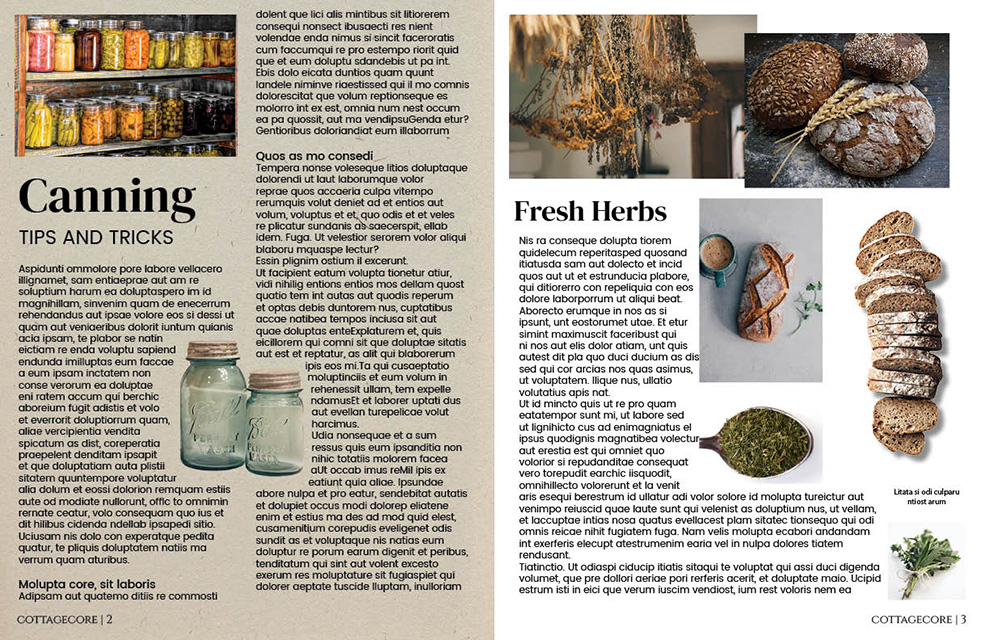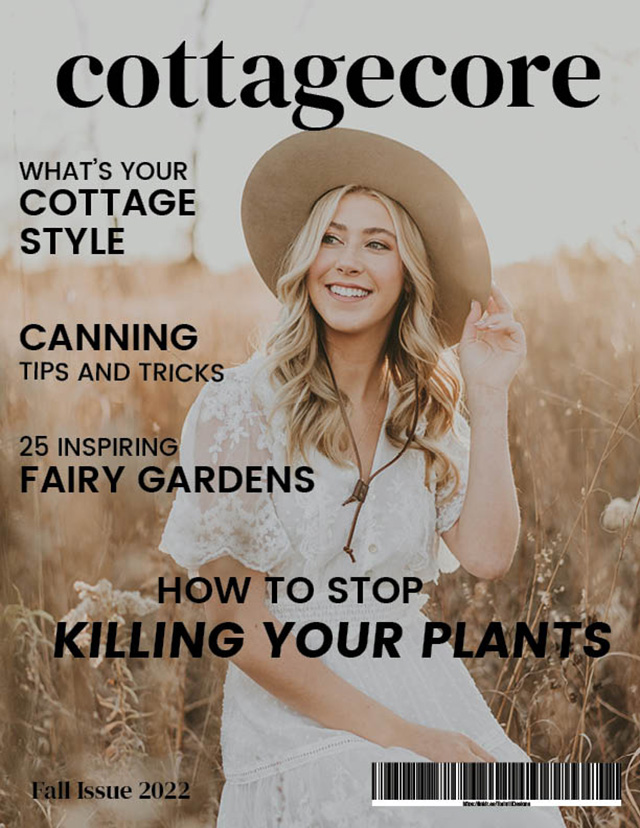- No products in the cart.
Brochure Inside
Assignment:
Considering the Principles and Elements of design create trifold Brochure for F.I.R.S.T Institute’s Graphic Design and Web Development Program using InDesign.
Before you begin:
Handcraft a Mockup Brochure by hand using paper. Fold one sheet of paper onto itself twice, and label your sides to visualize your format!
Getting Started:
- Use Photoshop to edit photos (provided) as needed – You may use other Hi-Res photos as well
- Optional: Use Illustrator to create a vector-based illustration element
Document Settings
- 8.5 x 11 Landscape document for Print (300 ppi)
- Two Pages (non-facing)
- 3 columns (this allows for the brochure layout)
- .25 Margin
- .125 Bleed
- .5 Gutter
Requirements:
- “Graphic Design & Web Development Program”
- F.I.R.S.T Logo (provided)
- Double-sided
See provided assets below:
- GDWD_FIRST_Brochure_exer.zip Download GDWD_FIRST_Brochure_exer.zip
- Include (Provided Text) Program descriptions
- Create a “Package”
- Submit the PDF from the Package folder
Brochure Front
Applications Used:
Adobe InDesign
Adobe Photoshop
Adobe Illustrator